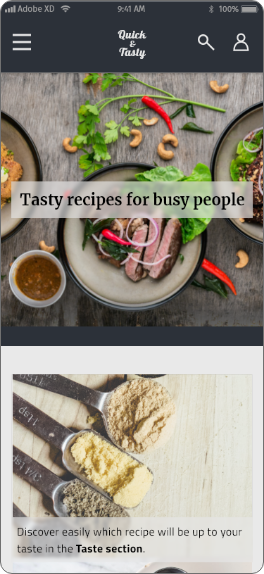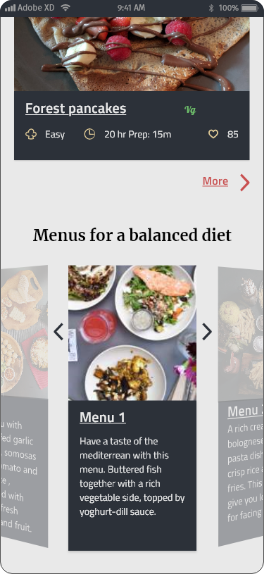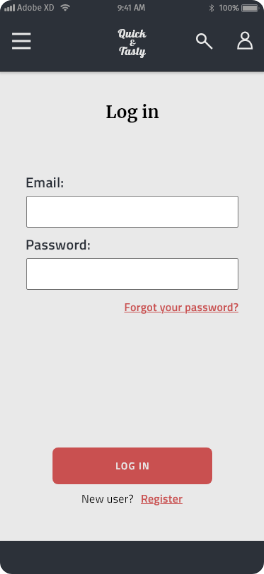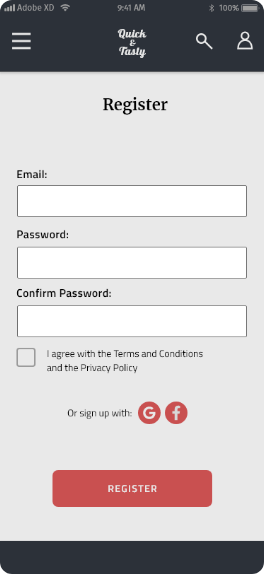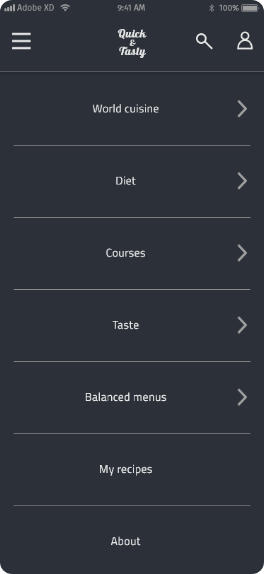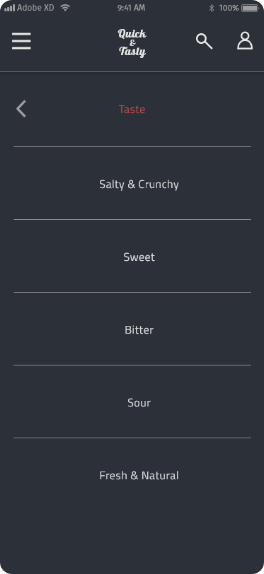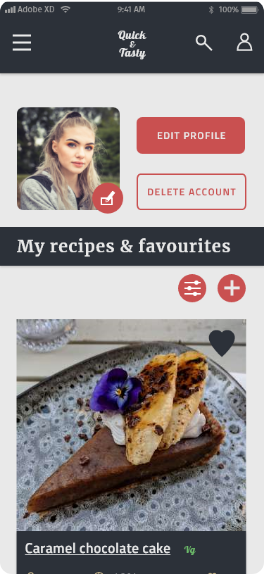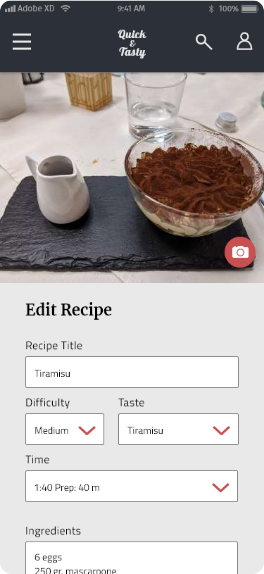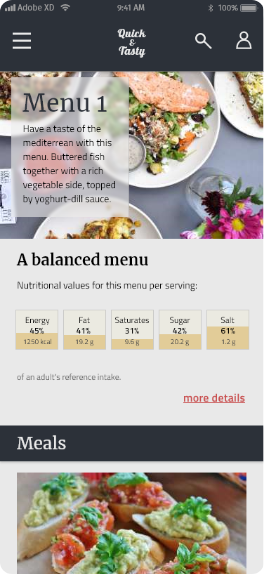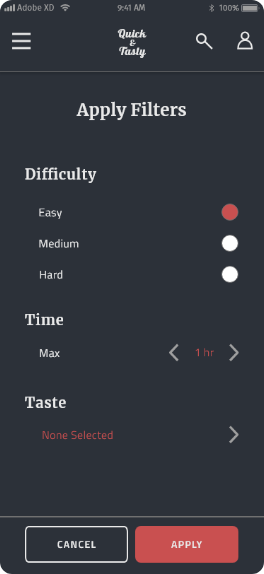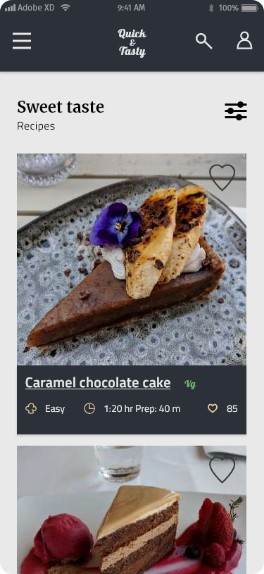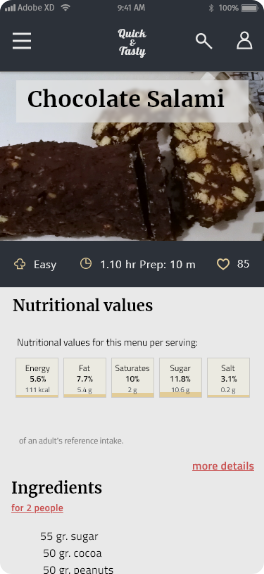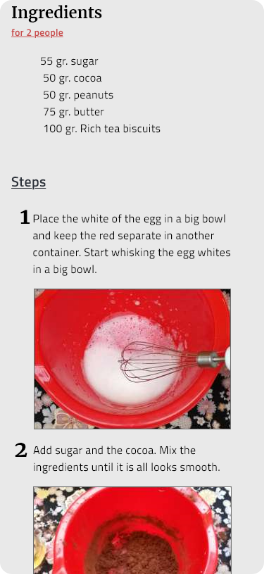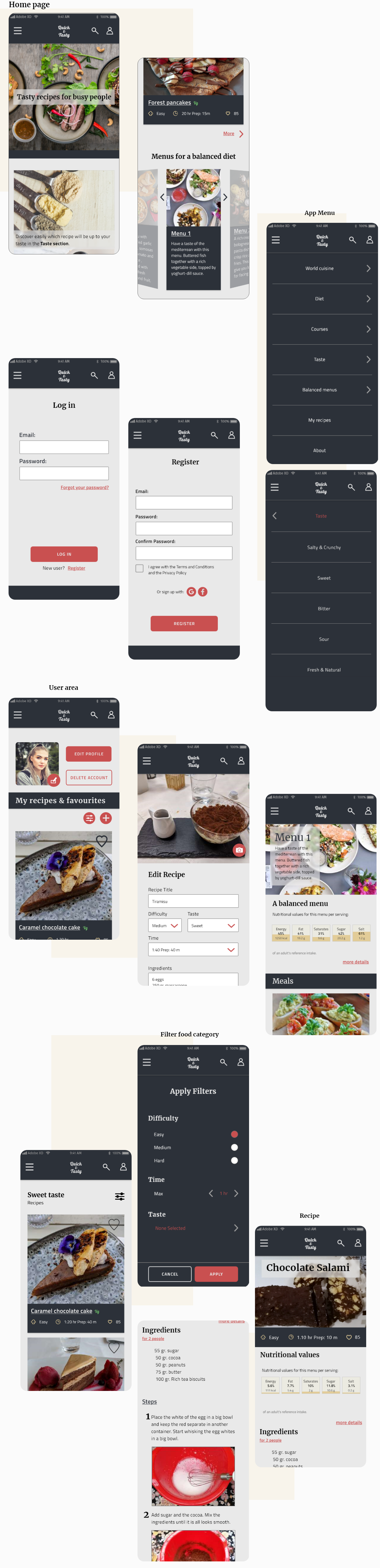The Challenge
The challenge was to create a recipe web app. The result was Quick & Tasty, a recipe app with quick and easy-to-make meals, where the user can find something by taste or also choose one of the available menus to make sure the meal will be healthy and balanced.
The Process
Apps had many categories and recipes
Different websites offered a subscription to a tailored meal planner
No apps offered the possibility of creating your own custom balanced meal by placing different recipes in the same day menu.
Do people want healthy and balanced recipes?
The prevalent user need was finding quick and easy recipes for tasty meals.
- Recipe app focused on easy and quick recipes
- Easy-to-find ingredients
- Possibility to choose according to taste, country, diet
- Add your own recipes to the app

I created some wireframes and a rough prototype with those.
Then I conducted a usability test.
Users did not understand the section had both the liked recipes and the user ones.
→ solution: changing the label in "My Recipes and Favourites"
Users were expecting to find the personal recipes link in the hamburger menu.
→ solution: added link from the hamburger menu to the My Recipes and Favourites section.
The section had different categories, such as Recent or By Meal, so users could scroll through their own personal recipe book. The users found the UI confusing.
→ solution: deleted the tabs and added a filter button for a more familiar filtration of the recipes.
I created the style guide and the high-fidelity screens.
I ran a A/B test to clear some doubts.
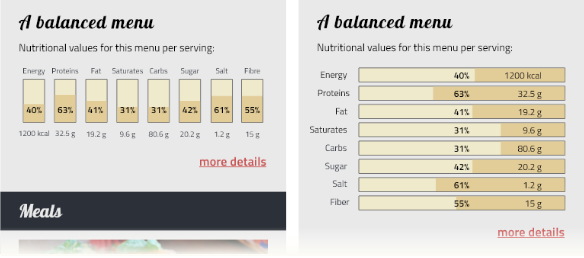
60% of the participants liked more Choice 1. From this test I also understood participants preferred to have less categories, so I decreased the categories to 5.
I created the responsive screens and finished working on the high-fidelity screens.
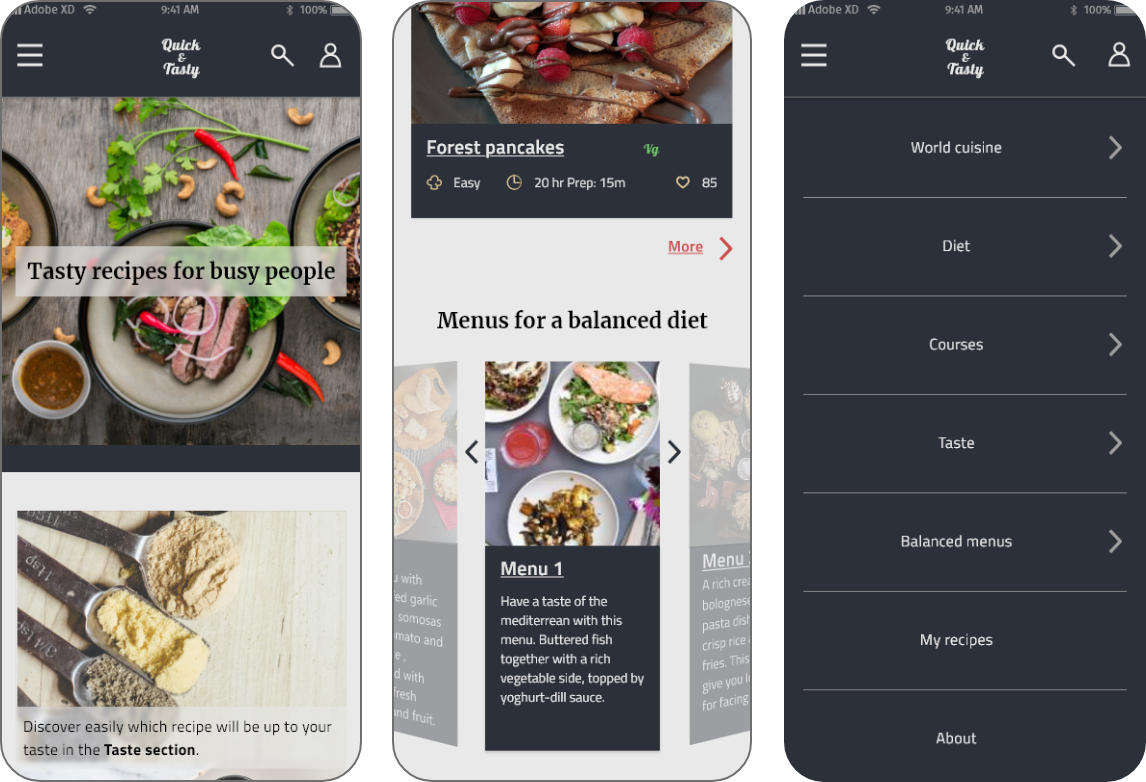
Icons inside the discovery section are from the Noun project. Authors: Tippawan Sookruay, monkik, Nithinan Tatah.
User Needs & Solutions
“I usually cook quickly something easy”
Solution:
A collection of recipes that can be made quickly with
easy-to-find ingredients
“I choose what to eat according to what I feel like eating at the moment”
Solution:
Taste filters to get quickly to what you want
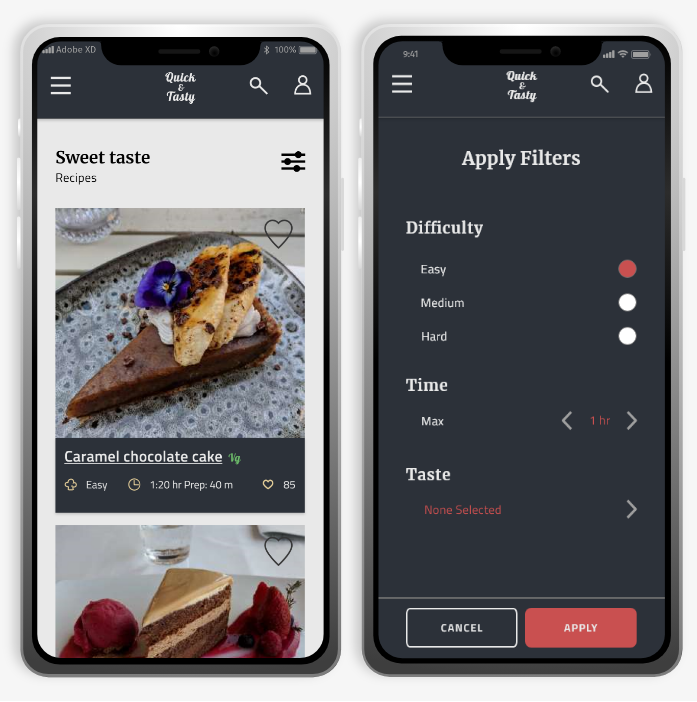
“I have my own family recipes or use Google to search for something”
Solution:
Add your recipes to the app and have everything in one
place.
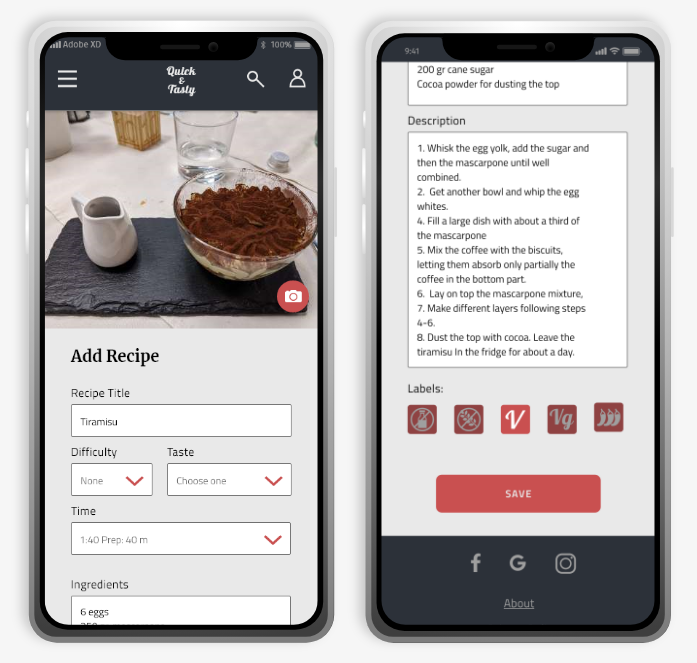
“Sometimes I want to cook something from a certain country, or a specific diet type. I pay attention to eat healthy.”
Solution:
The app menu has different sections for each need: World
cuisine, Diet and Balanced menus.
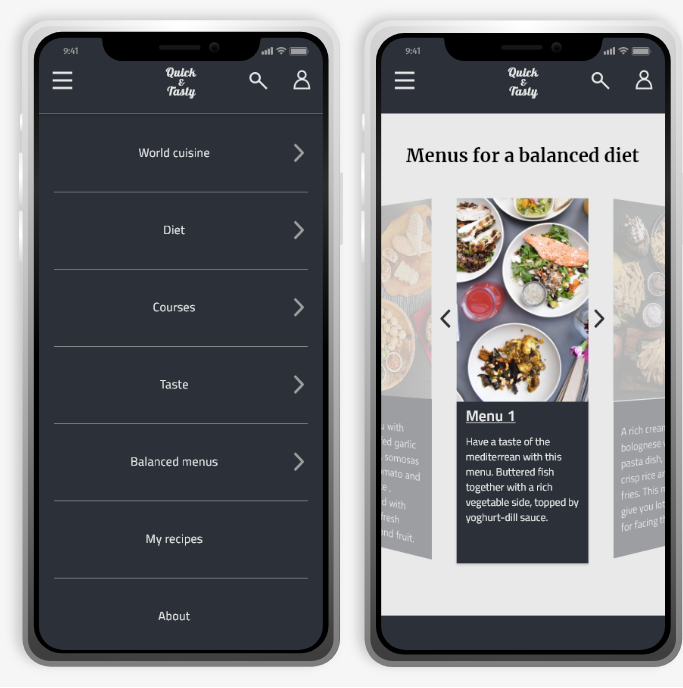
Responsive screens
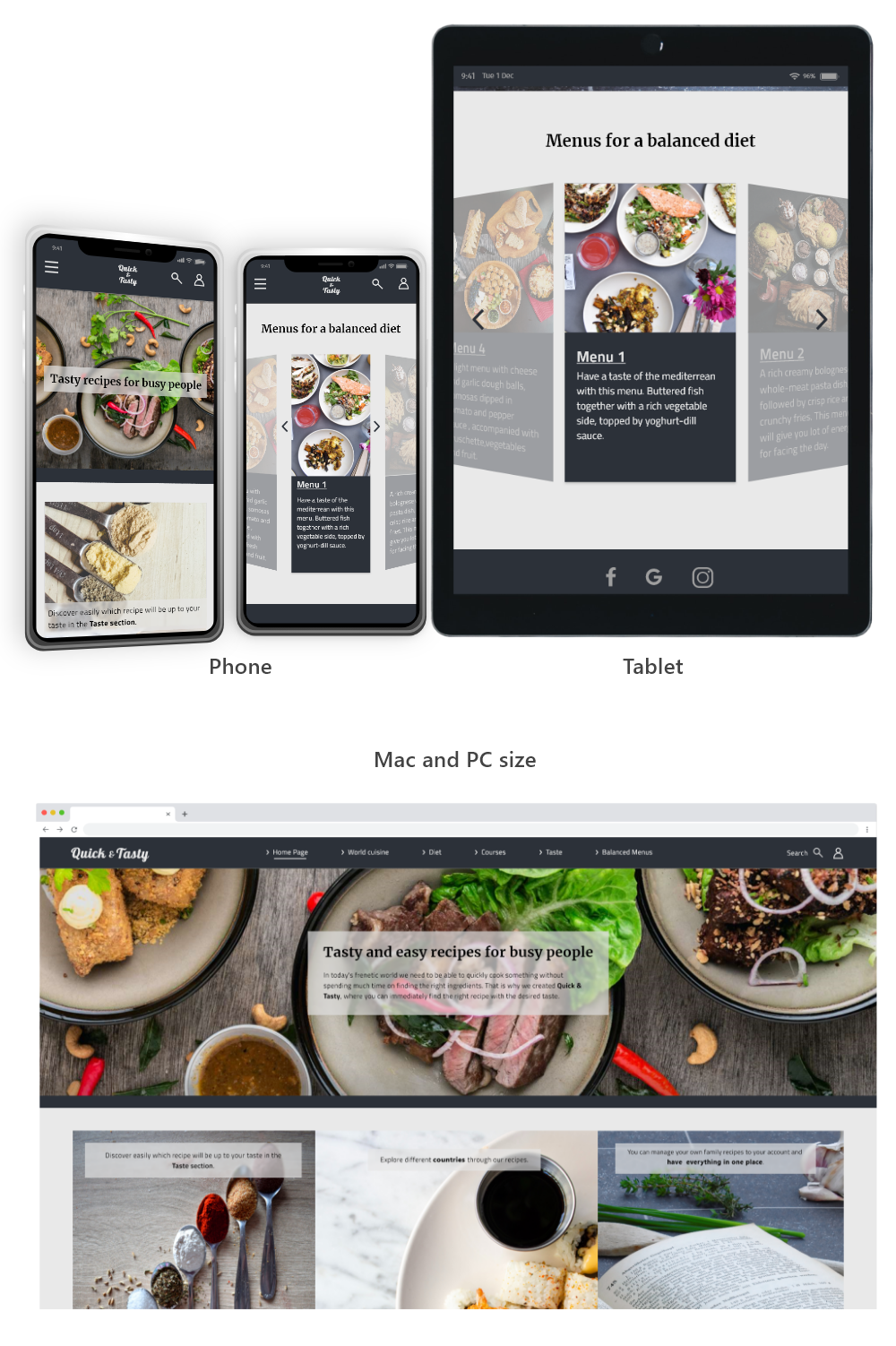
Final screens